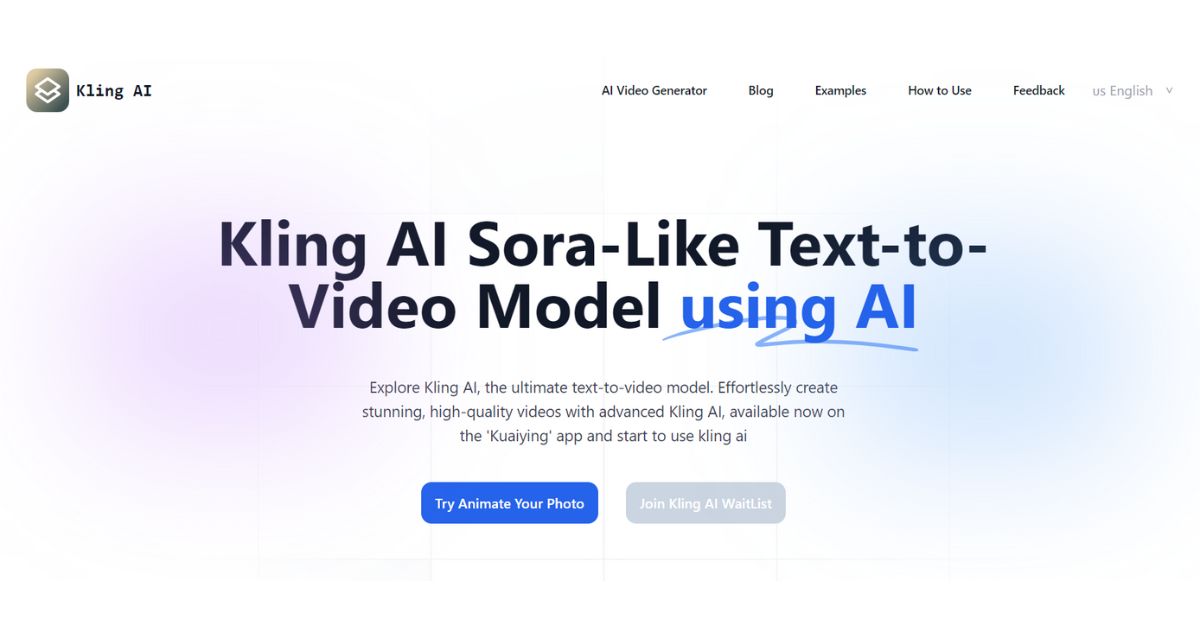Unlock the potential of video creation with Kling AI, a powerful tool developed by the Kuaishou team. This innovative platform allows users to generate impressive videos from text and images, making it easier than ever to bring creative visions to life. To get started, simply upload your images or input text and let Kling AI transform them into dynamic video content.
Kling AI’s capabilities go beyond basic video generation. It supports high-quality, cinema-grade videos up to two minutes long with realistic motions and physical characteristics. This makes it an ideal solution for both personal projects and professional content creation. By utilizing advanced AI mechanisms, Kling AI can produce videos with a frame rate of 30fps and 1080p resolution.
Navigating the system is straightforward. Accessing features like text-to-video or image-to-video is intuitive, allowing users of all skill levels to produce polished content effortlessly. For extended functionality, Kling AI offers one-click extensions to add more time to your videos, enhancing your creativity without any hassle.
Key Takeaways
- Kling AI simplifies video creation from text and images.
- It supports high-quality, cinema-grade videos up to two minutes long.
- The platform is easy to use and offers advanced features for extended video content.
Getting Started with Kling AI
Creating an account on Kling AI is straightforward, and learning to navigate its interface will help you maximize the tool’s capabilities.
Creating an Account
To begin using Kling AI, visit the Kling AI website and click on the signup button. You’ll need to provide an email address and create a password. Once you’ve completed the signup form, check your email for a verification message.
Click the link in the email to verify your account. After verification, you can log in using your new credentials. If interested in beta testing, make sure to express your interest clearly while filling out the signup form as this might require additional steps.
Navigation Basics
Upon logging in, you’ll be greeted by the main dashboard of Kling AI. The dashboard is where you can access all the tools and features. You’ll see options like Create New Video, Library, and Settings. The Create New Video button takes you to the video creation interface.
Here, you can start by entering text prompts to generate videos. On the left side, a menu provides quick access to your saved projects. Familiarizing yourself with these areas will help streamline your work process. Use the Help option if you run into any issues or need further assistance.
Integrating Kling AI into Your Workflow
To make the most out of Kling AI, set up the API correctly and use customization options effectively to tailor the tool to your needs. This allows for seamless integration and optimized results.
API Configuration
Setting up the API for Kling AI is a crucial first step. Begin by visiting the Kling AI website and signing up for an account. Once logged in, navigate to the API section where you can generate your unique API key.
Ensure you keep this key secure. Incorporate the API into your existing systems by following the documentation provided. You might need some programming knowledge, especially familiarity with HTTP requests. Use libraries such as requests in Python to send requests and receive responses.
Test the API integration with a few simple text-to-video tasks to confirm everything is working correctly. This step helps identify any issues that might arise before full-scale deployment. Monitoring the API’s performance can also be beneficial in maintaining seamless operations.
Customization Options
Customization is essential for maximizing the effectiveness. After configuring the API, explore customization options to adjust video styles, themes, and other parameters to fit your specific requirements.
You can modify text prompts to influence the video’s narrative and visual elements. Options allow you to choose resolutions, like 1080p, and set frame rates, such as 30 frames per second, which are detailed in the beginner’s guide.
Leverage these settings to create videos that align with your brand or project specifications. Experiment with different templates and styles to find the best fit. If needed, consult with the support team or community forums to get suggestions tailored to your use case. Taking full advantage of these customization features can significantly enhance your content creation process.
Best Practices for Kling AI Usage
Ensuring data security and achieving optimal results are essential when using Kling AI. This section provides specific guidelines to follow for each aspect to enhance your experience and output quality.
Data Security
Data security is critical when using Kling AI. Users should never upload sensitive or personal information. Make sure to use strong passwords and enable two-factor authentication on your accounts. Always keep software and security protocols up-to-date.
Avoid sharing account credentials and limit access to trusted individuals only. Regularly review permission settings to ensure unauthorized users cannot access your data. Encrypt any data transferred to and from Kling AI to protect against interception.
Implementing these measures helps safeguard your data against potential threats and ensures your experience with Kling AI remains secure and private.
Achieving Optimal Results
To achieve the best results with Kling AI, start with high-quality input. Text should be clear and well-structured. Use specific keywords and avoid vague language. Testing different prompts and refining them helps improve output.
Utilize the presets and templates provided by Kling AI to streamline your workflow. Adjust settings based on the project requirements to match your desired outcome. Regularly review updates and new features to take advantage of improvements.
By following these practices, users can maximize Kling AI’s capabilities and create impressive text-to-video outputs efficiently. Consistency and attention to detail are key to achieving optimal performance with this tool.
Troubleshooting and Support
Sometimes, users might face issues while using Kling AI. Here’s how to solve common problems.
Signing In
If users can’t sign in, they should:
- Check their internet connection.
- Ensure they are using the correct username and password.
- Reset their password if necessary.
Video Rendering
When experiencing slow video rendering:
- Close unnecessary applications.
- Ensure the device meets Kling AI’s system requirements.
Audio Sync Problems
If audio is out of sync:
- Re-upload the audio file.
- Adjust the sync manually in the settings.
Quality Issues
For low video quality:
- Use high-resolution inputs.
- Adjust the output settings to a higher resolution.
Stuck Processing
When videos are stuck processing:
- Refresh the page.
- Clear the browser cache.
- Try a different browser.
Contacting Support
For unresolved issues, users can contact Kling AI support through:
- The support email provided on the Kling AI blog.
- The help section on their official website.
Updates and Patches
For bugs and glitches, make sure Kling AI is updated to the latest version. Updates often fix known issues.
Community Forums
Join community forums for user insights and tips. Sometimes, other users have already faced and solved the same issues. These forums can be quite helpful.